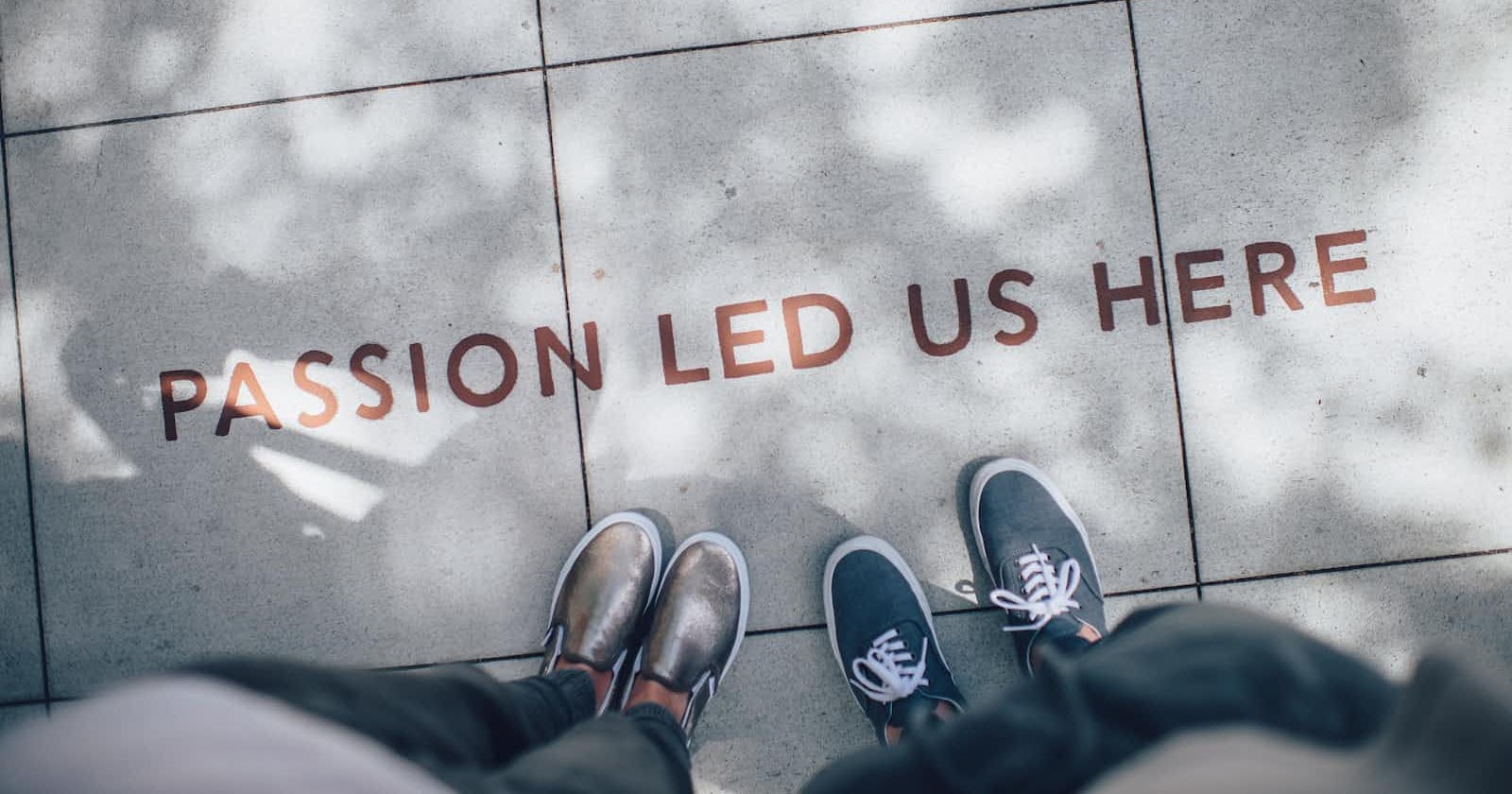Photo by Ian Schneider on Unsplash
How to Optimize Mobile Viewport Behavior for Input Fields in Responsive Web Design
In today's world of responsive web design, ensuring that your website looks and functions correctly across various devices is paramount. However, sometimes unexpected behaviours can occur when users interact with your site on mobile devices, particularly when dealing with input fields. In this blog post, we'll explore how to control and optimize mobile viewport behaviour when users interact with input fields.
Understanding the Problem
Imagine you have a beautifully designed web page with input fields for users to enter data. On the desktop, everything looks perfect. But when you switch to a mobile device and click on an input field, the whole viewport seems to shift, causing an undesirable user experience. What's happening here?
The issue you're encountering is related to how mobile browsers handle the appearance of the virtual keyboard. To ensure that users can see what they're typing, the browser adjusts the viewport, often causing layout issues.
The Solution: Controlling the Viewport
To regain control over the viewport behaviour and prevent unwanted layout shifts, you can modify the meta tag in your HTML document. Here's the solution:
<meta name="viewport" content="width=device-width, initial-scale=1.0, maximum-scale=1.0, user-scalable=0">
Let's break down what each part of this meta tag does:
width=device-width: Sets the width of the viewport to match the device's screen width, ensuring proper responsiveness.initial-scale=1.0: Sets the initial zoom level to 1, preventing any unwanted zooming.maximum-scale=1.0: Specifies that users shouldn't be able to zoom in further.user-scalable=0: Disables user scaling, ensuring that users can't zoom in or out manually.
By adding this meta tag to your HTML <head> section, you can take control of the viewport behaviour, preventing any unexpected layout shifts when users interact with input fields on mobile devices.
Implementing the Solution
To implement this solution, simply include the modified meta tag within the <head> section of your HTML document. Here's an example:
<!DOCTYPE html>
<html lang="en">
<head>
<meta charset="UTF-8">
<meta http-equiv="X-UA-Compatible" content="IE=edge">
<!-- <meta name="viewport" content="width=device-width, initial-scale=1.0"> -->
<meta name="viewport" content="width=device-width, initial-scale=1.0, maximum-scale=1.0, user-scalable=0">
<title>Styled Header and Content</title>
<link rel="stylesheet" href="https://cdnjs.cloudflare.com/ajax/libs/font-awesome/4.7.0/css/font-awesome.min.css">
<style>
.input-container {
margin-bottom: 5px;
position: relative;
}
.input-container label {
display: block;
margin-bottom: 5px;
}
.input-container input {
width: 100%;
padding: 12px;
/* Adjusted padding */
border: 1px solid #ccc;
border-radius: 5px;
box-sizing: border-box;
background-color: rgb(24, 27, 27);
color: rgba(255, 255, 255, 0.823);
/* Include border and padding in width calculation */
}
.bicon{
position: absolute;
top: 40px;
right: 10px;
color: gold;
}
</style>
</head>
<body>
<!-- Your content here -->
<div class="input-container">
<label>Email Address</label>
<input type="email" placeholder="Enter your email" required>
<span class="bicon"><i class="fa fa-envelope-o"></i></span>
</div>
</body>
</html>
With this small but effective modification, you can significantly enhance the mobile user experience on your website by ensuring that the viewport behaves as expected, without any disruptive layout shifts when users interact with input fields.
Incorporating best practices like this into your responsive web design can make a big difference in user satisfaction and help you create a more seamless browsing experience across all devices.