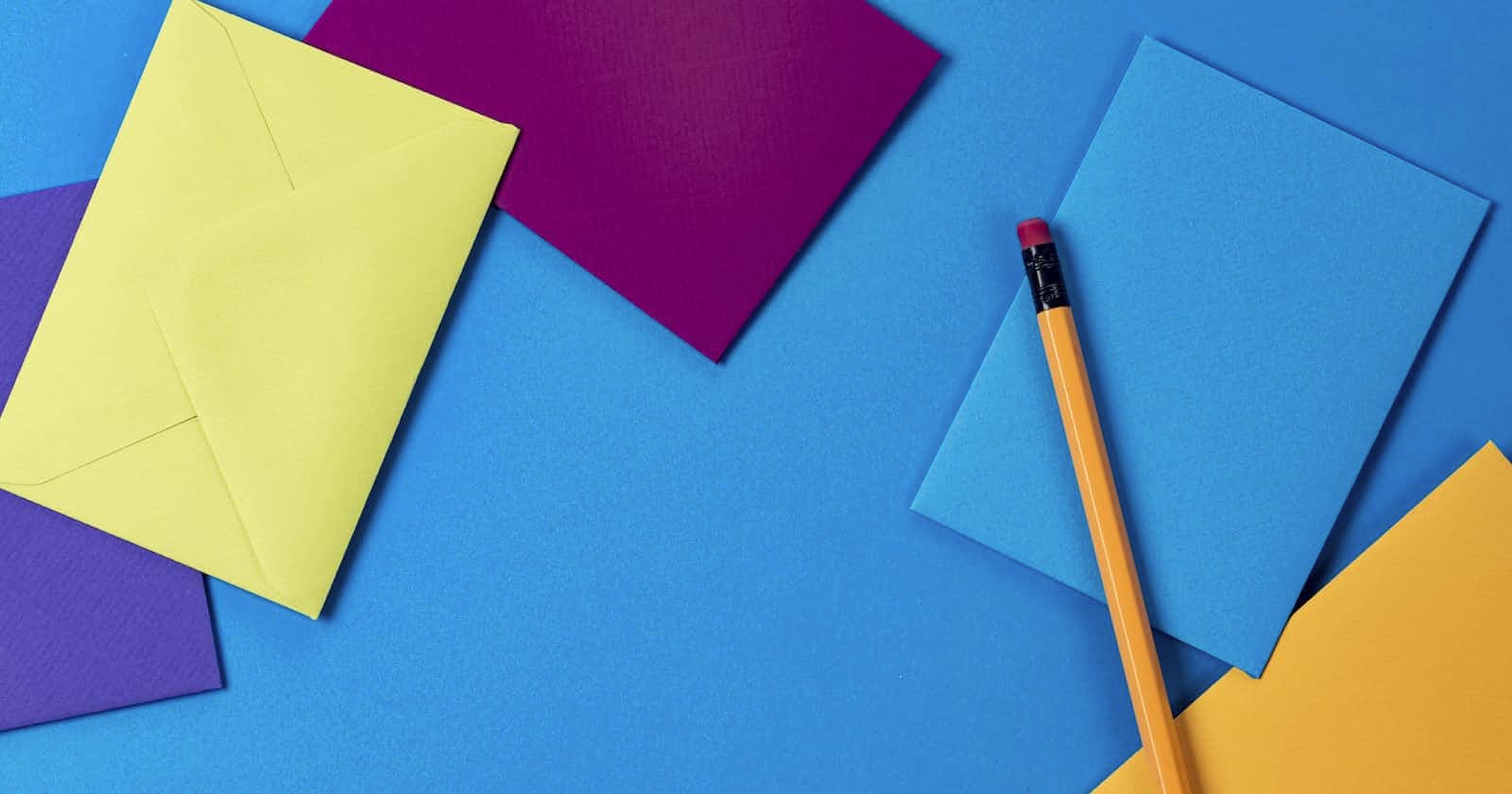Photo by Joanna Kosinska on Unsplash
Creating Dynamic Modals with Unique Buttons Using HTML, CSS, and JavaScript
Modals are a popular user interface element used to display additional content or actions on top of the current page. They are often used to show details, forms, or any content that needs user interaction without navigating away from the current page. In this tutorial, we will explore how to create dynamic modals with unique buttons using HTML, CSS, and JavaScript.
Prerequisites
Basic understanding of HTML, CSS, and JavaScript
Text editor or integrated development environment (IDE)
Step 1: Setting Up the HTML Structure
To begin, let's set up the basic HTML structure. We'll create a set of buttons that will each open their own respective modals when clicked. We'll also create the modals themselves, each with a unique ID:
<!DOCTYPE html>
<html>
<head>
<meta name="viewport" content="width=device-width, initial-scale=1">
<link rel="stylesheet" href="styles.css">
</head>
<body>
<h2>Modal Example</h2>
<!-- Add more buttons with unique IDs -->
<button class="myBtn" data-modal="myModal1">Open Modal 1</button>
<button class="myBtn" data-modal="myModal2">Open Modal 2</button>
<button class="myBtn" data-modal="myModal3">Open Modal 3</button>
<!-- Add more modals with unique IDs -->
<div id="myModal1" class="modal">
<!-- Modal content -->
<div class="modal-content">
<span class="close">×</span>
<div class="modal-content-centered">
<p>Modal 1 Content</p>
</div>
</div>
</div>
<div id="myModal2" class="modal">
<!-- Modal content -->
<div class="modal-content">
<span class="close">×</span>
<div class="modal-content-centered">
<p>Modal 2 Content</p>
</div>
</div>
</div>
<div id="myModal3" class="modal">
<!-- Modal content -->
<div class="modal-content">
<span class="close">×</span>
<div class="modal-content-centered">
<p>Modal 3 Content</p>
</div>
</div>
</div>
<!-- Similar code for modals 2 and 3 -->
<script src="script.js"></script>
</body>
</html>
Step 2: Styling the Modals
We'll add some basic CSS to style our modals, buttons, and the overlay. We'll also use a class to center content within the modals:
/* Your existing styles */
body {font-family: Arial, Helvetica, sans-serif;}
/* The Modal (background) */
.modal {
display: none; /* Hidden by default */
position: fixed; /* Stay in place */
z-index: 1; /* Sit on top */
padding-top: 100px; /* Location of the box */
left: 0;
top: 0;
width: 100%; /* Full width */
height: 100%; /* Full height */
overflow: auto; /* Enable scroll if needed */
background-color: rgb(0,0,0); /* Fallback color */
background-color: rgba(0,0,0,0.4); /* Black w/ opacity */
}
/* Modal Content */
.modal-content {
background-color: #fefefe;
margin: auto;
padding: 20px;
border: 1px solid #888;
width: 80%;
}
/* The Close Button */
.close {
color: #aaaaaa;
float: right;
font-size: 28px;
font-weight: bold;
}
.close:hover,
.close:focus {
color: #000;
text-decoration: none;
cursor: pointer;
}
/* Adding custom class to center content in modal */
.modal-content-centered {
display: flex;
justify-content: center;
align-items: center;
height: 100%;
}
Step 3: Handling the JavaScript Logic
Now, let's write the JavaScript code that enables us to open and close the modals when buttons are clicked and when the overlay is clicked:
var modalButtons = document.querySelectorAll('.myBtn');
var modals = document.querySelectorAll('.modal');
modalButtons.forEach(function(btn) {
btn.addEventListener('click', function() {
var targetModalId = btn.getAttribute('data-modal');
var targetModal = document.getElementById(targetModalId);
targetModal.style.display = 'block';
});
});
modals.forEach(function(modal) {
var closeBtn = modal.querySelector('.close');
modal.addEventListener('click', function(event) {
if (event.target === modal || event.target === closeBtn) {
modal.style.display = 'none';
}
});
});
Conclusion
In this tutorial, we learned how to create dynamic modals with unique buttons using HTML, CSS, and JavaScript. By utilizing data attributes and event listeners, we were able to associate each button with its corresponding modal. This approach allows for efficient and scalable creation of modals in web applications.
Feel free to experiment and expand on this example by adding more buttons and modals, customizing the styles, and incorporating additional functionality to suit your project's requirements. Modals provide an excellent way to enhance user experience and interactivity on your web pages.